
TouchXperience for Windows Mobile
TouchXperience is the Next Generation User Interface for Windows Mobile, finger friendly and highly customizable, it offers many interesting features: program launcher, contacts manager, home screen, appointments, messaging, task manager, profile and event manager, call log, control panel, communication manager,...
TouchMenu is probably the most powerful and customizable menu, replacing original Start Menu for an innovative touch interface. TouchMenu supports finger scrolling and gestures, for example you can switch from a menu to another by sliding your finger left/right, or display context menu by a long press on the screen. You can also scroll menus using G-sensor. Each menu has four different views (large list, small list, large grid, small grid). As the rest of the future user interface, TouchMenu has a nice Vista/WM7 look.
TouchMenu has various built-in menus :
- All Programs (Start Menu replacement)
- Active Programs (Task Manager)
- Recent programs
- Favorite programs
- Settings (Control Panel)
- Documents
- Favorite Websites
- Contacts
- Messaging
- Appointments
- Tasks
- Calls (Call Log)
- Communications (Comm. Manager)
- RSS feeds
- Power Actions
- End Actions
- One Touch Settings
But you can do much more by creating your own custom menus where you can add contacts, program shortcuts, website links, system actions (for example: reset device, rotate screen, sound profile, clock, brightness backlight, WMP status,...) or links to other menus. You can also replace icon for each program/folder/contacts/menu with a custom image.
TouchHome is a fully customizable screen where you can add various widgets and graphical elements (clocks, indicators, today items, texts, images,...). By default, TouchHome displays when you turn your phone on. You can make your own graphics and layout using XML. TouchHome can be also used as screen unlocker (unlock screen by sliding finger, by double tapping, by shaking device, using navigation scroll wheel,...).
Screenshots
http://www.flickr.com/photos/touchxperience/sets/72157623255127330/
Video demos
Requirements
- Windows Mobile 6.x device
- Microsoft .NET Compact Framework 3.5
- OpenGL ES hardware support
- High DPI display
Installation instructions
- Install Microsoft .NET Compact Framework 3.5
- Install TouchXperience on device storage
- If you have a personal registration key put it in root directory of device or storage card, or in \Windows
- Reset your device (on some devices TouchXperience will not start until a soft-reset)
Tips & Tricks
- To use your own icons in TouchXperience, create 64x64 32-bit PNG images and place them in \Windows\TouchXperience\Resources\Images\Icon_XXX.png (where XXX is the name displayed in TouchXperience).
- Use Back button to access your Home panel, a long press on Back button or a press on End button display the panel list to quickly switch between panels.
- Double tap on a menu title to show or hide the system title bar.
- To remove a separator or an header in a custom menu, select the previous or next menu item and tap on Remove separator/header in the context menu.
Troubleshooting
TouchXperience has a deep integration with system and hardware, thus it may conflict with the stuffs OEM add to their ROMs and it's really difficult to solve those issues when I don't have a physical device to analyse. Don't desperate if TouchXperience does not work as expected on your device, I still have a lot of work to do regarding compatibility and optimization, and I will invest in different device models as soon as I can afford it (donations are saved in this purpose).
On some devices or in some situations, panels may take a few seconds to display, so if nothing hapens on screen please wait and don't push 10 times the button. The first times you use TouchXperience it will take longer to load because it needs to cache some data. Sometimes TouchXperience may stop to repsond when it's running background, and launching it again will not solve the issue because TouchXperience process is still active. In that case, if nothing really happens select Kill TouchXperience in Start menu, this will terminate TouchXperience process and all should be ok the next time you launch it.
Memory management is not perfect yet and this is critical because TouchXperience may use very large textures (like WVGA backgrounds), in some situations it may run out of memory and this will cause blank textures displaying on screen. If this happens to you, do the following: Minimize TouchXperience (from context menu), if the problem is not solved restart TouchXperience, or in worst case soft-reset your device.
 Download TouchXperience beta 1 0.3.0.4
Download TouchXperience beta 1 0.3.0.4
DomController Home Automation software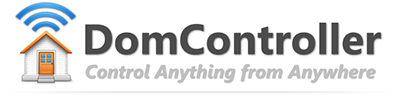
Do you want to contribute to my projects ?